
Instructions for downloading Winrock RFP package
Instructions for downloading Winrock RFP package
Below you’ll find the steps for downloading a copy of the Winrock RFP package to your computer. The package is a .zip file format containing the RFP document (a PDF document) and an Attachments folder including all attachments referenced in the RFP file. This is stored in Winrock’s website.
For Internet Explorer/MS Edge users:
- Click here for the Winrock RFP package. You’ll be routed to Winrock’s website where the zip file is located.
- Click the drop-down arrow and select “Save As” option.

- This will open a new “Save As” dialog box and you should navigate to the location where you want to save the zip file:
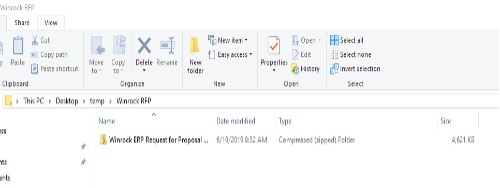
- Double click the Winrock ERP Request for Proposal zip file and extract the files
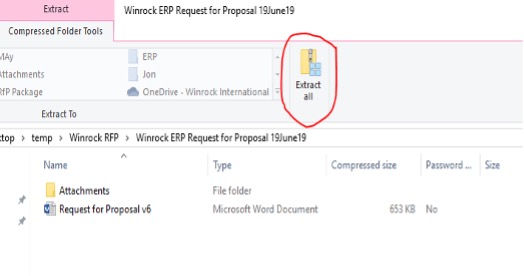
- From the new dialog box select the location where you’ll save the extracted files:
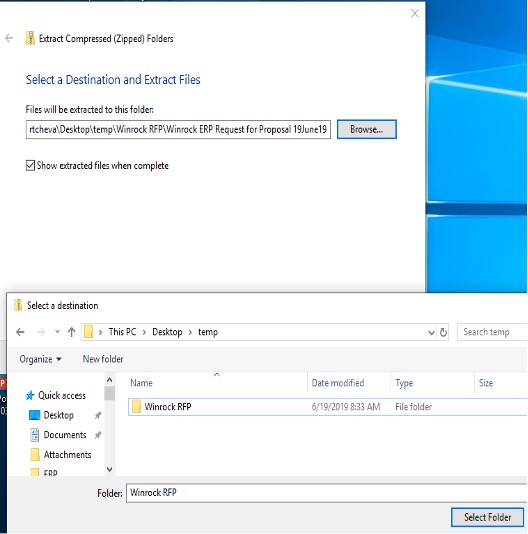
- In that location you’ll see:
a. Request for Proposal files (.pdf file), and
b. Attachments folder, that contains all files referenced by the Request for Proposal.docx file
For Google Chrome users:
- Click here for the Winrock RFP package. You’ll be routed to Winrock’s website where the zip file is located.
- Click the ⋮ ⋮ ⋮ symbol next to the “Winrock ERP Request for Proposal” folder to get to the drop-down menu and select the Download option
- Select the arrow next to Winrock ERP Request.zip name at the bottom of our browser and select “Show in folder”:
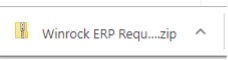
- Navigate to the zip file and double click the file:
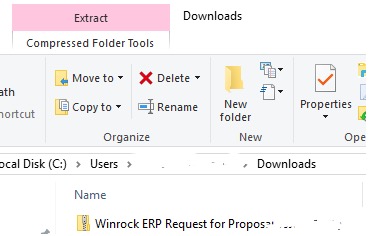
- Double click the Winrock ERP Request for Proposal zip file and extract the files:
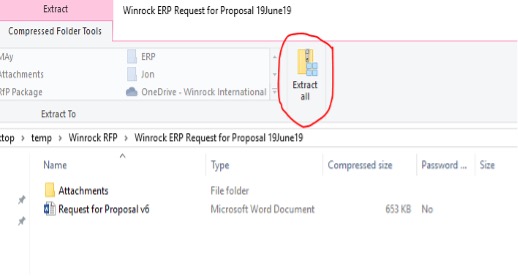
- From the new dialog box select the location where you’ll save the extracted RFP package files:
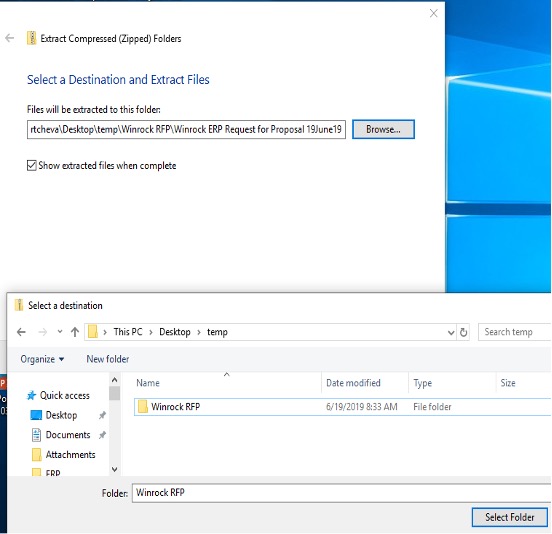
- In that location you’ll see:
a. Request for Proposal.docx file (.pdf file)
b. Attachment folder, that contains all files referenced by the Request for Proposal.pdf file
